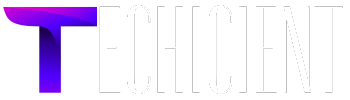In today’s competitive e-commerce landscape, offering personalized shopping experiences is more than a trend—it’s a necessity. Customers value the ability to customize products to fit their unique needs, preferences, and tastes. For WooCommerce store owners, Product Add-Ons for WooCommerce is the ultimate tool for creating tailored shopping experiences.
This blog explores how to use product add-ons to enhance customer satisfaction, boost sales, and make your store stand out.
What Are Product Add-Ons in WooCommerce?
Product add-ons for WooCommerce are additional options that customers can select while purchasing a product. These options allow customers to personalize items by choosing custom features, such as engraving, gift wrapping, or extra toppings on food items.
With a WooCommerce product options plugin, store owners can add fields like text boxes, dropdown menus, checkboxes, and image selections to their product pages. These features create a seamless way to offer personalized shopping experiences.
Benefits of Using Product Add-Ons for WooCommerce
1. Increased Revenue
Offering additional options can increase your average order value. Customers are often willing to pay extra for personalization or add-on features.
2. Enhanced Customer Experience
Customization gives customers the satisfaction of owning something unique. This emotional connection builds brand loyalty and encourages repeat purchases.
3. Competitive Advantage
Not every store offers personalization. By leveraging extra product options for WooCommerce, you can differentiate your store from competitors.
4. Streamlined Operations
With plugins like Woo product add-ons, managing custom orders becomes easier. These tools automate the process of collecting and processing customer preferences.
How to Use Product Add-Ons for Personalized Shopping
Step 1: Choose the Right Plugin
There are several WooCommerce product options plugins available. Some popular choices include:
- WooCommerce Product Add-Ons Ultimate: A versatile plugin with various field types and customization options.
- YITH WooCommerce Product Add-Ons: Known for its user-friendly interface and advanced features.
- WooCommerce Extra Product Options: Ideal for stores needing detailed customization fields.
Choose a plugin that aligns with your store’s needs and budget.
Step 2: Set Up Add-On Options
Once you’ve installed your preferred plugin, follow these steps to set up product add-ons:
Add Custom Fields
Use the plugin’s interface to add custom fields like:
- Text Fields: For engraving names or custom messages.
- Dropdown Menus: To select sizes, colors, or styles.
- Checkboxes: For optional add-ons like gift wrapping.
- Image Swatches: Perfect for showcasing color or pattern options.
Assign Add-Ons to Products
You can assign add-ons to individual products, categories, or the entire store. For example:
- Assign “Gift Wrapping” to all products.
- Add “Extra Cheese” as an option for pizzas.
Set Pricing Rules
Define the pricing for each add-on. You can choose between fixed prices or percentage-based pricing, depending on the add-on type.
Step 3: Optimize the User Experience
Keep It Simple
Too many options can overwhelm customers. Limit the number of add-ons to the most relevant ones.
Use Visual Cues
For options like colors or designs, use images instead of text. This makes it easier for customers to visualize their choices.
Provide Clear Instructions
If your product add-ons require input from customers (e.g., a custom text message), provide clear guidelines to ensure they know what to do.
Examples of Personalized Shopping with WooCommerce Product Add-Ons
1. Apparel and Accessories
- Custom Engravings: Offer engraving options for jewelry, watches, or leather goods.
- Personalized T-Shirts: Let customers upload their designs or add custom text.
2. Food and Beverages
- Pizza Toppings: Allow customers to choose extra toppings or create their own pizza.
- Custom Cakes: Let customers specify flavors, fillings, and decorations.
3. Gifts and Decor
- Gift Wrapping: Add options for premium wrapping and personalized gift notes.
- Custom Art: Let customers choose sizes, frames, and finishes for artwork.
Best Practices for Product Add-Ons
1. Highlight Personalization Options
Make sure customers are aware of your product add-ons. Display them prominently on product pages and in marketing materials.
2. Test Add-Ons Regularly
Check your add-on features for functionality and user experience. Ensure the pricing, fields, and instructions work as intended.
3. Collect Feedback
Ask customers about their experience with your add-ons. Use their feedback to improve your offerings.
4. Upsell Smartly
Use add-ons as a way to upsell without being pushy. For example, suggest premium add-ons during the checkout process.
Popular WooCommerce Product Add-On Plugins
1. WooCommerce Product Add-Ons Ultimate
- Features: Text fields, checkboxes, image swatches, and pricing options.
- Best For: Stores with complex customization needs.
2. YITH WooCommerce Product Add-Ons
- Features: Conditional logic, customizable options, and user-friendly interface.
- Best For: Beginners looking for a simple solution.
3. WooCommerce Extra Product Options
- Features: Drag-and-drop builder, advanced conditional logic, and pricing flexibility.
- Best For: Stores offering detailed customization options.
4. Custom Product Options for WooCommerce
- Features: Advanced customization with extensive field types.
- Best For: Stores wanting maximum control over product options.
Conclusion
Incorporating product add-ons for WooCommerce into your store is a powerful way to enhance customer experiences and increase revenue. By allowing customers to personalize their purchases, you create a unique value proposition that keeps them coming back.
Whether you’re selling apparel, food, gifts, or decor, a WooCommerce product options plugin can simplify the process of offering extra product options. Choose the right plugin, set up your add-ons thoughtfully, and continuously optimize for the best results.