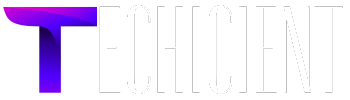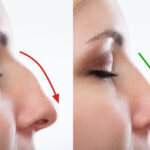As digital accessibility becomes more important, automated testing has emerged as a powerful tool for identifying issues that prevent people with disabilities from accessing web content. By incorporating automated accessibility testing into your development process, you can catch and fix problems early, ensuring that your website or application complies with standards like WCAG 2.2.
However, while automated tools are effective, they have limitations. Automated tests are capable of identifying only about 50-60% of potential accessibility violations. The rest still require human review. In this article, we’ll discuss the top 5 common accessibility issues found by automated testing and how you can resolve them to improve user experience and compliance.
1. Missing or Inadequate Alt Text on Images
The Issue:
One of the most common problems flagged by automated accessibility testing is the absence of descriptive alt text for images. Alt text (alternative text) is essential for screen readers, as it allows visually impaired users to understand what an image represents. When alt text is missing or poorly written, users with visual impairments are left without critical information.
How to Fix It:
The solution is straightforward: ensure that all meaningful images on your site have descriptive and concise alt text. Here are a few best practices:
- Write clear and concise descriptions of the image’s content and purpose.
- If the image is decorative and doesn’t convey meaningful information, use empty alt text (
alt=""), so screen readers skip it. - Avoid phrases like “image of” or “picture of”; screen readers already announce the presence of an image.
By addressing alt text issues, you can significantly improve the user experience for visually impaired visitors and ensure your site is more inclusive.
2. Lack of Form Label Associations
The Issue:
Another issue frequently identified by automated testing is unlabeled form elements. For users who rely on screen readers, form fields without proper labels are nearly impossible to navigate. They won’t know what information is required, making the form unusable.
How to Fix It:
To resolve this, always associate labels with form inputs. This can be achieved by using the <label> element in HTML, linking it to the form control using the for attribute. For example:
<label for="email">Email:</label>
<input type="email" id="email" name="email">
By ensuring that each input has an associated label, users who depend on assistive technology will be able to interact with your forms effectively.
3. Insufficient Color Contrast
The Issue:
Automated accessibility testing tools frequently detect poor color contrast between text and its background, a critical issue that affects users with visual impairments, including color blindness. Low contrast makes content difficult to read, which can lead to frustration and accessibility barriers.
How to Fix It:
To fix color contrast issues:
- Use contrast ratio tools, such as the ones provided by WCAG, to ensure that the text has a contrast ratio of at least 4.5:1 for normal text and 3:1 for large text (above 18pt).
- Adjust your color palette by either darkening the text or lightening the background to meet these standards.
- Consider the needs of color-blind users by avoiding color combinations like red/green or blue/purple, which are particularly challenging.
A visually accessible website enhances usability for everyone, not just those with disabilities.
4. Improper Heading Structure
The Issue:
A common issue detected by automated testing is improper or missing heading structure. Headings play an essential role in helping users, particularly those using screen readers, understand the hierarchy and organization of content on a webpage. When heading levels are skipped (for example, jumping from an <h1> to an <h3>), it disrupts the logical flow of information, making it harder for users to navigate.
How to Fix It:
Ensure that your website’s headings are structured logically:
- Use only one
<h1>per page to define the main topic. - Follow the correct order of heading levels (e.g.,
<h1>,<h2>,<h3>, etc.). - Don’t use headings purely for styling. If you want a certain text size or weight, use CSS instead of altering the heading structure.
By fixing heading structure issues, you enhance the navigability and accessibility of your content for all users, particularly those using assistive technologies.
5. Missing or Inconsistent ARIA Landmarks
The Issue:
Automated accessibility testing can detect the absence or misuse of ARIA landmarks, which are HTML attributes designed to improve navigation for users relying on assistive technology. ARIA (Accessible Rich Internet Applications) landmarks guide users through the main areas of a webpage, such as navigation, main content, and footers. Without properly implemented landmarks, navigating a complex webpage can be very challenging for screen reader users.
How to Fix It:
To correct this issue, ensure that your webpage includes the appropriate ARIA landmarks, such as:
<nav>for navigation bars<main>for the primary content of the page<header>for the header section<footer>for the footer
Additionally, avoid overusing ARIA roles and attributes, as they can become confusing if misapplied. Stick to semantic HTML wherever possible, as it is natively supported by assistive technologies and minimizes the need for ARIA.
Why Manual Testing is Also Essential
While automated accessibility testing is an invaluable tool for quickly detecting common issues, it has limitations. Automated tools can’t fully assess complex interactions, context, or the usability of dynamic elements. This is where manual testing comes into play.
Manual testing allows you to:
- Test for issues that automation cannot detect, such as keyboard navigation, focus management, and screen reader compatibility.
- Assess the actual user experience, providing insight into how users with disabilities interact with your site.
- Ensure compliance with all WCAG 2.2 guidelines, not just the portion that can be checked automatically.
By combining automated testing with manual reviews, you can achieve more comprehensive accessibility and a better overall user experience.
Final Thoughts
In conclusion, automated accessibility testing is a crucial first step in ensuring your website is accessible to all users, regardless of ability. Common issues like missing alt text, improper form labels, low color contrast, incorrect heading structures, and missing ARIA landmarks can be easily identified and fixed with the right tools and practices. However, to achieve full compliance and truly enhance user experience, manual testing is also necessary.
Start by addressing the common issues flagged by automated testing, but don’t stop there. Integrating both automated and manual testing will give you a complete picture of your website’s accessibility, ensuring you meet WCAG 2.2 standards and provide a seamless experience for all users.
By improving your website’s accessibility, you not only comply with legal requirements but also create an inclusive environment for all users.
For Read More Articles : You Can Explore this Site : newsdusk.com