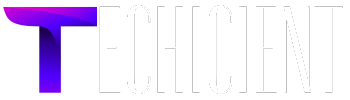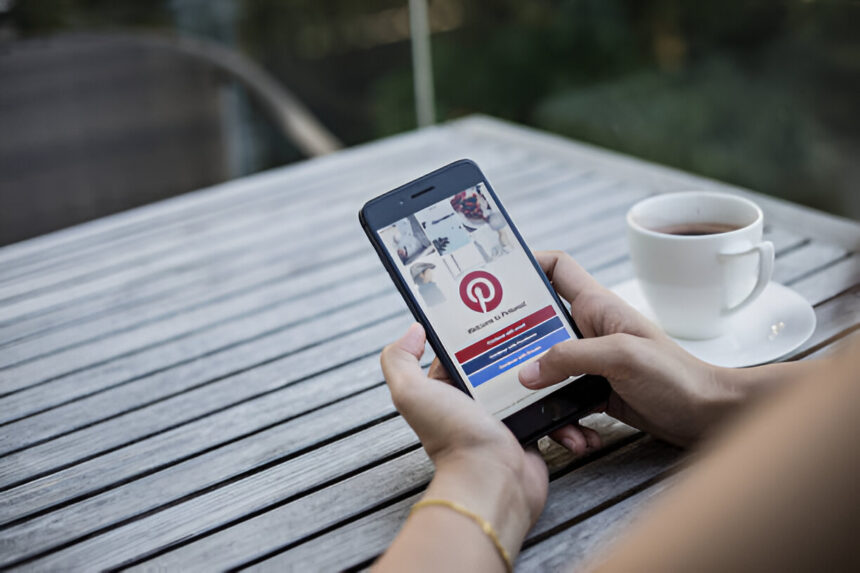Pinterest is a dynamic platform filled with inspiration for everything from home décor to travel planning. However, ads can sometimes disrupt the seamless browsing experience users love. The good news? With a few tips and tricks, you can enjoy Pinterest with minimal interruptions or even go completely ad-free. Whether you’re a casual user or a Pinterest enthusiast, this guide will help you master the art of ad-free browsing, with a special mention of Pinterest Lite as an alternative to streamline your experience.
Why Ad-Free Browsing on Pinterest Matters
Pinterest thrives on delivering personalized inspiration, but its reliance on ads can detract from the user experience. For those seeking an uninterrupted experience, ad-free browsing offers several benefits:
- Improved Focus: Without ads breaking your concentration, you can explore ideas more efficiently.
- Enhanced Speed: Ads can slow down page loading times. Removing them leads to a smoother experience.
- Privacy: Ads often involve tracking user behavior. By eliminating ads, you regain control of your privacy.
- Cleaner Aesthetic: Pinterest’s visual-first layout looks better without sponsored pins cluttering your feed.
How to Achieve Ad-Free Browsing on Pinterest
1. Consider Pinterest Lite
Pinterest Lite is a simplified version of the Pinterest app, designed to work seamlessly on low-bandwidth networks and older devices. Although it isn’t explicitly marketed as ad-free, its lightweight design focuses on core functionality, often minimizing the presence of intrusive ads.
- Benefits of Pinterest Lite:
- Faster browsing experience.
- Reduced distractions from excessive features and ads.
- Ideal for users in regions with slower internet speeds.
- How to Download Pinterest Lite:
Search for “Pinterest Lite” in your app store and install it. Note that availability may vary by region.
2. Install Ad Blockers
Ad blockers are one of the most effective ways to eliminate ads across platforms, including Pinterest. These tools block ad scripts from loading, providing a clutter-free interface.
- Top Ad Blockers to Try:
- AdBlock Plus: A popular browser extension compatible with Chrome, Firefox, and more.
- uBlock Origin: Lightweight and highly efficient for blocking ads and trackers.
- AdGuard: Offers both browser extensions and system-wide protection for mobile devices.
- Steps to Install:
- Visit your browser’s extension store.
- Search for the ad blocker of your choice.
- Install and activate it.
3. Use Privacy-Focused Browsers
Some browsers, such as Brave or Firefox Focus, come with built-in ad-blocking and tracker-blocking features. Browsing Pinterest through these browsers can significantly reduce ad clutter.
- How to Use:
Open Pinterest in a privacy-focused browser to automatically block most ads and trackers.
4. Disable Personalized Ads
Pinterest allows users to adjust their ad preferences to limit personalized ads. While this doesn’t entirely eliminate ads, it ensures that the ads you see are less targeted and potentially less intrusive.
- How to Adjust Ad Preferences:
- Go to your Account Settings.
- Navigate to the Privacy and Data section.
- Turn off Personalized Ads.
5. Report or Hide Ads
If you encounter irrelevant or bothersome ads, Pinterest gives you the option to hide them. Over time, this helps the platform show fewer ads.
- Steps to Hide Ads:
- Click the three dots on the ad.
- Select “Hide ad.”
- Optionally, provide feedback on why you’re hiding the ad.
Enhancing Your Pinterest Experience
While achieving ad-free browsing is a great goal, there are additional steps you can take to make Pinterest even more enjoyable:
1. Organize Your Boards
Creating well-organized boards with specific themes can reduce the time you spend searching for content, keeping your browsing experience focused and efficient.
2. Follow Relevant Accounts
By following creators and boards that align with your interests, you can curate your feed to include more organic content and fewer sponsored posts.
3. Leverage Pinterest Search
Pinterest’s search engine is incredibly powerful. Use filters, hashtags, and precise keywords to find exactly what you need, bypassing unnecessary scrolling (and ads).
Pros and Cons of Ad-Free Browsing on Pinterest
While ad-free browsing has numerous advantages, it’s important to consider the trade-offs:
Pros:
- Distraction-Free Environment: Focus on the content you want to see.
- Faster Browsing: Ads can slow down loading times, especially on mobile devices.
- Privacy Benefits: Reduces tracking and targeted advertising.
Cons:
- Missed Opportunities: Pinterest’s ads are often tailored to your interests and can introduce you to new products or ideas.
- Platform Support: Ads help keep Pinterest free for users. Blocking ads might affect its revenue model.
- Limited Availability: Tools like Pinterest Lite may not be accessible in all regions.
The Future of Ad-Free Browsing on Pinterest
As user demand for ad-free experiences grows, Pinterest may explore new solutions such as premium subscriptions or advanced ad-blocking preferences. Until then, tools like Pinterest Lite, ad blockers, and privacy-focused browsers offer effective workarounds.
Final Thoughts
Mastering Pinterest with an ad-free browsing approach can enhance your experience and make your time on the platform more enjoyable. Whether you use Pinterest Lite, install an ad blocker, or adjust your ad preferences, there are numerous ways to create a distraction-free environment tailored to your needs.
Remember, the goal is to make Pinterest work for you—whether it’s finding inspiration, organizing your ideas, or exploring new hobbies. With these strategies in place, you can fully immerse yourself in the world of Pinterest without interruptions.
Now, it’s time to put these tips into action and enjoy a seamless, ad-free Pinterest experience!