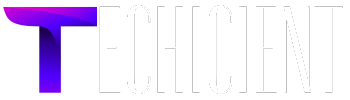Migrating from Wix to WooCommerce is a strategic decision for businesses looking for greater flexibility, scalability, and enhanced eCommerce capabilities. While Wix offers simplicity, WooCommerce provides a robust platform with extensive customization and a wide range of features tailored to online stores.
This guide will take you through the Wix to WooCommerce migration process, ensuring a smooth transition without losing data or SEO rankings.
Why Migrate from Wix to WooCommerce?
Before diving into the steps, let’s understand why businesses choose to migrate from Wix to WooCommerce:
- Greater Flexibility: WooCommerce, built on WordPress, allows limitless customization through themes and plugins.
- Ownership of Data: With WooCommerce, you have full control over your website and data.
- Scalability: WooCommerce is ideal for growing businesses as it can handle increased traffic and inventory.
- Cost-Effective: WooCommerce’s open-source nature means you only pay for hosting and optional premium features.
- Extensive Features: Access advanced eCommerce tools, SEO capabilities, and integrations.
Pre-Migration Checklist
Before beginning the migration process, take the following steps:
1. Analyze Your Current Wix Store
List all essential elements to migrate, including products, categories, customer data, orders, and blog content.
2. Set Up Hosting for WooCommerce
Choose a reliable hosting provider that supports WordPress and WooCommerce. Popular options include Bluehost, SiteGround, and WP Engine.
3. Install WordPress and WooCommerce
Install WordPress on your new hosting account and set up the WooCommerce plugin to begin configuring your store.
4. Backup Wix Store Data
Although Wix doesn’t offer a direct export feature, use available options to manually export products, customer data, and order information into CSV files or other formats.
Step-by-Step Wix to WooCommerce Migration
Step 1: Export Data from Wix
Wix allows limited data export options, so you may need to handle some data manually.
Export Products:
- Go to the Wix dashboard and navigate to the Store Products section.
- Export your products to a CSV file using the available export option.
- Save the file to your computer for later use.
Export Customers:
- Access the Contacts section in Wix.
- Export your customer data as a CSV file.
Export Orders:
- Navigate to the Orders section.
- Export order details in a similar manner.
Step 2: Prepare WooCommerce
- Choose a Theme: Select a WooCommerce-compatible theme that suits your brand’s style. Popular options include Astra, Flatsome, and Storefront.
- Install Essential Plugins: Add plugins for enhanced functionality, such as SEO tools, payment gateways, and analytics.
- Set Up Basic Store Settings: Configure currency, shipping, taxes, and payment methods in WooCommerce settings.
Step 3: Import Data into WooCommerce
WooCommerce supports CSV imports for products, customers, and orders, making it easier to transfer your Wix data.
Import Products:
- Go to the WordPress dashboard and navigate to WooCommerce > Products.
- Select Import and upload the CSV file exported from Wix.
- Map the fields in the CSV to WooCommerce fields.
- Review the data and start the import process.
Import Customers:
- Use a plugin like Import and Export Users and Customers to upload your customer data CSV file.
- Map the fields and complete the import.
Import Orders:
- Install the Order Import Export for WooCommerce plugin.
- Upload the orders CSV file and map the fields.
- Begin the import process.
Step 4: Migrate Media and Content
- Download Media Files from Wix: Save all product images, banners, and other media from your Wix store to your computer.
- Upload to WordPress: Use the WordPress media library to upload images and organize them accordingly.
- Migrate Blog Posts: If you have a blog on Wix, manually copy content to WordPress or use tools like RSS feeds for partial automation.
Step 5: Design and Optimize Your WooCommerce Store
After importing your data, customize your WooCommerce store to reflect your brand identity:
- Customize Your Theme: Use the theme settings or WordPress customizer to adjust colors, fonts, and layouts.
- Recreate Wix Features: Add similar features to your WooCommerce store using plugins. For example, use WooCommerce add-ons for product filters or custom checkout fields.
- Optimize Images: Compress images for faster loading speeds using plugins like Smush or EWWW Image Optimizer.
Step 6: Test Your Store
Before launching your WooCommerce store, thoroughly test its functionality:
- Check Product Pages: Ensure all products display correctly with accurate descriptions, prices, and images.
- Test the Checkout Process: Simulate purchases to verify that payment gateways, shipping, and taxes work as expected.
- Verify Customer Accounts: Check that customers can log in and view their order history.
- Ensure SEO is Maintained: Redirect Wix URLs to their corresponding WooCommerce URLs to retain SEO rankings.
Step 7: Redirect URLs and Go Live
When switching from Wix to WooCommerce, you must set up 301 redirects to ensure old Wix URLs point to the corresponding WooCommerce pages.
- Install the Redirection plugin in WordPress.
- Add the old Wix URL and the new WooCommerce URL for each page.
- Test the redirects to confirm they’re working correctly.
Step 8: Launch and Promote Your Store
Once everything is set up, it’s time to go live!
- Announce the Migration: Inform your customers about the new store and highlight its benefits.
- Run a Promotion: Encourage customers to visit your new store with discounts or special offers.
- Monitor Performance: Use tools like Google Analytics and WooCommerce reports to track performance and make necessary adjustments.
Post-Migration Tips
- Update Plugins and Themes: Regularly update your WooCommerce plugins and theme to ensure optimal performance.
- Improve SEO: Optimize product pages and blogs with relevant keywords, meta descriptions, and alt text for images.
- Engage Customers: Use email marketing and social media to keep your audience engaged.
Conclusion
The transition from Wix to WooCommerce offers tremendous opportunities for growth and customization. By following this Wix to WooCommerce migration guide, you can ensure a seamless transition that retains your store’s functionality and customer trust.
With WooCommerce’s advanced features and scalability, your business is better equipped to thrive in the competitive eCommerce landscape.