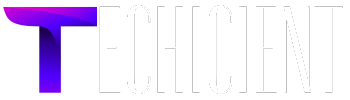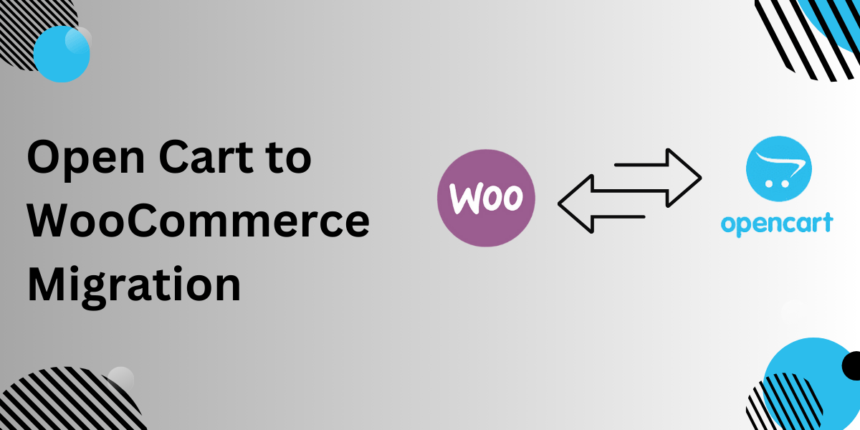Migrating from OpenCart to WooCommerce is a strategic move that many e-commerce businesses are considering today. WooCommerce, built on the WordPress platform, offers extensive flexibility, powerful SEO tools, and a vast array of plugins that make it a superior choice for many online stores. In this guide, we will explore a fresh perspective on migration, avoiding repetition, while providing new examples and best practices to ensure a smooth transition. Let’s dive into the steps, challenges, and benefits of OpenCart to WooCommerce migration.
Why Consider OpenCart to WooCommerce migration?
While OpenCart is a decent e-commerce solution, many businesses outgrow its limitations. WooCommerce, on the other hand, provides more advanced features and customization options. So, why should you make the switch?
OpenCart Limitations
- Lack of Flexibility: OpenCart’s limited theme options and plugins restrict businesses from building a highly customized online store.
- SEO Shortcomings: OpenCart doesn’t offer the same SEO tools and control that WooCommerce provides through WordPress.
- Limited Support: Finding resources or community support for OpenCart can be challenging compared to WooCommerce, which has a large community and extensive documentation.
WooCommerce Benefits
- SEO Powerhouse: Built on WordPress, WooCommerce gives you access to powerful SEO tools, including plugins like Yoast SEO.
- Customization Galore: With countless themes and plugins, WooCommerce lets you build a store tailored to your specific needs.
- Scalability: WooCommerce grows with your business, offering features that help you scale as your store expands.
Preparing for Migration: What You Need to Know
Before jumping into migration, it’s essential to prepare your store for a seamless transition. This involves backing up your data, selecting the right tools, and setting expectations.
Backup Your OpenCart Store
Before you make any changes, ensure that you have a complete backup of your OpenCart store, including all your product data, customer details, orders, and settings. This backup acts as a safety net in case something goes wrong during the migration process.
Choose a Migration Tool
There are several migration tools available that simplify the process of transferring data from OpenCart to WooCommerce. Here are a few options:
- Cart2Cart: A widely used migration tool that helps move data seamlessly with OpenCart to WooCommerce migration.
- LitExtension: Another reliable solution for migrating products, customers, and orders from one platform to another with minimal downtime.
Plan for SEO Impact
Changing platforms can affect your SEO rankings. It’s crucial to have a plan for managing SEO during the migration process. WooCommerce allows for better SEO management, but you need to ensure your URLs, meta tags, and other important SEO elements are transferred correctly.
Step-by-Step Guide to OpenCart to WooCommerce Migration
1. Install WooCommerce on WordPress
The first step is to set up WooCommerce on your WordPress website. This is a straightforward process:
- Install WordPress on your hosting platform.
- Go to the WordPress dashboard and install the WooCommerce plugin.
- Configure basic settings like payment gateways, shipping methods, and currency.
2. Export Data from OpenCart
The next step is to export your data from OpenCart. Most migration tools will guide you through the process, allowing you to export products, categories, customers, orders, and other relevant data.
3. Import Data into WooCommerce
Once you have your data exported from OpenCart, you can use the migration tool to import it into WooCommerce. Here’s how it works:
- Install the migration tool (e.g., Cart2Cart) on your WooCommerce store.
- Upload your OpenCart data and map the fields (e.g., product name, SKU, description, price).
- Run a test migration to ensure everything works smoothly.
- Complete the full migration.
4. Customize Your WooCommerce Store
After migration, it’s time to give your WooCommerce store a fresh look. WooCommerce offers hundreds of customizable themes and plugins. You can personalize your site to match your brand’s style and improve the overall user experience.
5. Set Up 301 Redirects
Since the URL structure between OpenCart and WooCommerce differs, you need to set up 301 redirects to prevent broken links and maintain your SEO rankings. You can use plugins like Redirection to make this process easier.
6. Test and Launch
Before you make your WooCommerce store live, it’s crucial to test everything thoroughly. Check that all your products, customer data, and orders have been migrated correctly. Also, test the checkout process, payment gateways, and other functionalities to ensure a seamless experience for your customers.
Case Study: A Tale of Two Stores
The Background
Imagine FashionHub, a mid-sized online clothing store that initially started on OpenCart. As the business grew, they found themselves limited by OpenCart’s flexibility and SEO capabilities. They decided to make the switch to WooCommerce to take advantage of its better customization options and more powerful SEO tools.
The Migration Process
FashionHub worked with a migration expert to ensure a smooth transition. Using Cart2Cart, they were able to transfer over 10,000 products, 5,000 customer profiles, and all order history within a few days. They also took this opportunity to revamp their store design using a modern, responsive WooCommerce theme that improved user experience on both desktop and mobile.
The Results
Within three months of migrating to WooCommerce, FashionHub saw a 25% increase in organic traffic, thanks to better SEO optimization. Their bounce rate decreased by 15%, and the average time spent on the site increased by 20%. The migration also enabled them to implement a more streamlined checkout process, resulting in a 10% increase in overall conversion rates.
Overcoming Common Migration Challenges
OpenCart to WooCommerce migration is not without its challenges. Here are some common issues and how to address them:
Data Loss
Ensure you use a reliable migration tool and conduct a test migration before proceeding with the full transfer to avoid any data loss.
SEO Impact
To minimize the impact on SEO, use 301 redirects to point old URLs to new ones, and ensure your meta tags and content structure are optimized post-migration.
Downtime
To prevent downtime, schedule the migration during off-peak hours or when traffic is typically lower. Also, consider using a staging environment to test the migration before launching your new WooCommerce store.
Post-Migration Optimization: Enhancing Your WooCommerce Store
Once your store is live on WooCommerce, there are several ways you can optimize it for better performance and user experience:
Use Performance Optimization Plugins
Plugins like WP Rocket or W3 Total Cache can significantly improve your site’s loading speed, leading to a better user experience and higher SEO rankings.
Leverage SEO Tools
Install SEO plugins like Yoast SEO or RankMath to ensure your product pages and content are fully optimized for search engines.
Integrate Analytics
Use tools like Google Analytics and MonsterInsights to track user behavior, monitor traffic, and make data-driven decisions to improve your store’s performance.
Conclusion: The Key Benefits of OpenCart to WooCommerce Migration
Migrating from OpenCart to WooCommerce opens up a world of opportunities for e-commerce businesses. From enhanced SEO capabilities to endless customization options, WooCommerce provides the tools you need to grow your store. By carefully planning your migration, using the right tools, and following best practices, you can ensure a smooth transition and set your business up for long-term success.
Related Article:
Boost Your WooCommerce Sales with Social Media Share Buttons