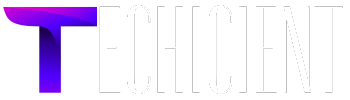Linksys Wi-Fi range Extenders plays a vital role in improving the speed and range of existing network. For instance, if Wi-Fi is placed in no network zone where the connection is extremely dull, Extender amplifies the range of network. Linksys WiFi Extender Setup Process is explained below. You can use the information given here to perform Linksys RE7350 setup or to install another Linskys extender model.
Contents
There are three methods to set up Linksys extender:
- WPS
- Extender.linksys.com
- Linksys App
Linksys WiFi Extender Setup with WPS
It is very easy to set up extender with your Wi-Fi router.
- You just have to push WPS button on the side panel of the extender. Once you push the button WPS LED blinks. In next two minutes press WPS on the access point. The WPS LED on the extender lights up in green.
- The Router link LED lights and the extender also connects to your existing Wi-Fi network. In case Router Link LED does not light up the try again else connect with Web Browser set up. Now, search for new extender name on your computer or Wi-Fi device.
- Extender’s name is based on your current Wi-Fi network name because it creates two networks. For instance if your Wi-Fi network name is abc12 then extender name would be abc12_EXT.
More
- Then connect your computer or Wi-Fi with new extended Wi-Fi network, password will remain the same as you use for your W-Fi router.
- You can now take the extender to the location with poor Wi-Fi signal but within existing Wi-Fi router network. Plug in the extender into any perfectly working electrical socket.
- Wait for power LED to light amber and then turn green. In case green light does not appear then press the Power on/off button.
- Router link LED on the front panel will help you choose the optimal extender to router connection.
Linksys WiFi Extender Setup usning Extender.linksys.com
This method is for older Wi-Fi extenders.
- You need to plug in your Linksys extender into electrical socket. The Power LED lights up, if not then push the On/Off button.
- To connect with extender’s Wi-Fi network Linksysextendersetup-xxx through your computer or mobile. Once this connection is set up, the Device link LED lights. Launch web browser; enter extender.linksys.com in the address field, new extender page will pop up.
- If you are a first time user the create account, choose your admin credentials different from your Wi-Fi network password. The extender will search for local Wi-Fi networks. Select your network’s 2.4GHz and 5 GHz bands.
- You can use the current network password or can customize for your extender. Now, you can connect the device with the new extender’s new network. You can return to the browser and start the extended network using Linksysrangeext.
Linksys App
- You can set up in couple of minutes with the help of Linksys App by just following below mentioned steps:
- This App has multiple features like can run internet speed test, status of connected devices, Linksys service subscriptions status and much more just with a click.
- Firstly, download Linksys app on your phone then make sure your current router is also connected with the network and you know the password and name of your Wi-Fi network.
- Go to Menu click on set up a new Nighthawk system.
More
- Tap Get Started! Select Range Extender. Plug in the extender in the same as your router; you can also move it once the setup is done.
- Wait for the Power LED to turn solid green or blue, if it does not then press power On/Off. Punch Next and join Nighthawk network display.
- Tap Continue, Linksys app will try to connect to the extender. Click on Choose Network. The app verifies and configure your extended network.
- Set up Administrator Login.Once the Linksys app downloads and update your extender, Power LED will turn solid green or blue.
- Now, you can unplug the extender and take it to the poor network area of your house but it should be within the Wi-Fi range.
Final Note
So, this was a short glance for the Linksys Extender Setup via three different methods. You can follow any of the above for expanding your network coverage efficiently.