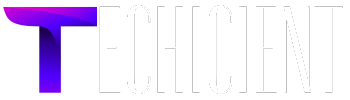The Nighthawk Mesh System is a Wi-Fi mesh networking device product by Netgear. It provide Super- fast and reliable WiFi signals throughout your home or office. By using multiple interconnected nodes or satellites that work together to extend the Wi-Fi signals in your home. Today’s article, you will understand how to setup your Mesh System with help of Nighthawk App.
Nighthawk Mesh System Setup
It is very easy to set up your Nighthawk System at your home. To setup Mesh System you have to follow different steps. While setting up your Mesh System, make sure that you do not miss any step. Let’s start:
- First, disconnect your modem from power socket.
- If your modem has a backup battery, remove it.
- Now, turn the modem on again, and keep the Nighthawk Mesh router near to the modem.
- Connect the router to the modem with the help of Ethernet cable.
- Attach the power adapter to the router and plug it in to the power outlet.
Now sync the Nighthawk satellite to the Nighthawk router
- Place you satellite near to the router. (If you have more than one satellite, your satellites sync to each other and Nighthawk router).
- Plug your satellite into the power socket and turn it on.
- Press the sync button on the router and within two minutes press the sync button of your satellite.
- A white light flash on the satellite which means the sync process starts.
- When the light become blue it is indicating that syncing process is complete and the connection is good
- But if the satellite LED light blinks Amber, the syncing process is failed.
(When the syncing process failed, you need to move the satellite closer to the router and perform the syncing process again)
By following this same process, you can add more satellite in the network of your router. After complete the syncing process you can place your satellite at new places where the WiFi signals are weak.
Log in to the Nighthawk App
When you have successfully set up your Mesh system,then you need to login to the Nighthawk app. You can adjust the router settings as per your requirement by completing Nighthawk Mesh Router Login process, steps are:
- Connect your mobile device to the network of Nighthawk Mesh System.
- Download the Netgear Nighthawk App from the Play Store for android and App Store for iOS.
- Open the app by tap on it.
- A login page will open, enter your username and password, which is mentioned on the label and given in the user manual.
- After enter login detail, tap on the SIGN IN button.
- A dashboard will open in the app, here, you can adjust all the network settings according you.
In the Nighthawk app you can create your network name (SSID) and password of the WiFi network. By using this SSID and password, connect devices to the Mesh System WiFi.
Troubleshooting Tips For Login
If you facing issue while login to the Nighthawk app, follow the below given troubleshooting tips to solve that issues, tips are:
- Make sure the mobile device connect with network of Mesh Router.
- Use the updated version of the Nighthawk app.
- Ensure that you enter the login detail is correct.
- Clear the cache and unwanted cookies of the app.
- Delete your app and re installed it from any platform.
- Restart your mesh system and then try to login to app again.
These all troubleshooting tips help you to access Nighthawk app.
Conclusion
In this article, you have understood what a Netgear Nighthwak Mesh System is. And learned completely guidance about how to setup Nighthawk Mesh system and login to Nighthawk app.