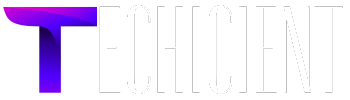If you are wondering about efficient solutions to access another user’s OST file? Then this post will help you to fix the query. In this guide, we have explained all effective methods to import another user OST file by manually and using OST to PST Converter.
Microsoft Outlook is one of the most widely used email applications by professional and individual users, It contains its mailbox data in OST and Outlook PST file. OST stands for offline storage table and it contains emails, contacts, calendars, tasks, journals and all other mailbox items. OST automatically synchronizes in the local drive when the user configures the email account with Outlook.
Reasons to Access Another User OST File
- When users want to migrate from one system to another.
- OST files get dismounted from the exchange server.
- Users receive an OST file from their client and want to access it on their own Outlook profile.
How to Transfer Another User OST File Manually?
If you are the owner of the exchange Outlook profile or have configured Outlook account then you can perform it manually by following the instructions as we have stated below:
- First, run Microsoft Outlook and click on the file.
- Now, hit on open and export and next click on import/export.
- Choose Export to a file in the list of import/export and press Next to proceed.
- Browse Outlook data file(.PST) and click on next to proceed.
- Select Outlook mailbox folders as you want to export.
- Browse location and click on finish to get results quickly.
Challenges of Manual Methods
- It contains complicated steps and is not reliable for beginners.
- This manual approach is not workable for dismounted OST files.
- It will consume lots of time and be a very lengthy process.
How to Access Another User OST file via Automated Approach?
If an OST file receives from another user or has an orphan OST file then we recommend you to opt SysTools OST Converter as it allows users to restore and convert damaged, corrupted, orphan, inaccessible OST files. This software has been created and programmed with an advanced algorithm and can convert any number of OST files at one shot without losing any information.
- Download and run automated software on your computer.
- Click on select file and insert OST file as you want to convert.
- Choose Outlook mailbox folders as you want to convert.
- Browse the PST file in the list of export types.
- Select destination path and press Export to get the exported PST file and easily access it on any Outlook account.
Benefits of Automated Approach
- This software preserved the hierarchy as appears in the source file.
- You can easily operate this software by any professional or individual users.
- It can easily restore and convert damaged, corrupted, inaccessible and orphan OST files.
- With this software, you can also use filter options to convert necessary files and also helps you to avoid unwanted files.
- This software is workable with all versions of Mac and Windows operating systems.
Conclusion
In this guide, we have outlined all effective methods to access another user OST file by manually and using an automated approach. If you configured the OST file then you can perform it manually. Otherwise, you can opt for professional automated choice as it allows you to freely download and can convert batch numbers of OST files at one shot without losing any information.