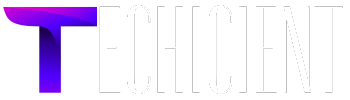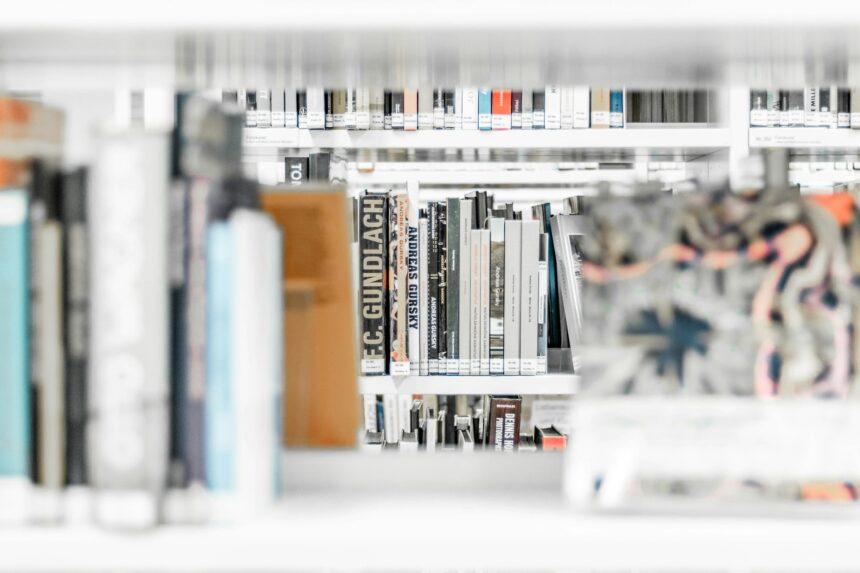The Graduate Record Examination (GRE) has become a crucial gateway for many aspiring graduate students. While in-person testing centers have traditionally been the norm, the option to take the GRE at home has become increasingly popular, especially in recent years. This shift offers flexibility but also demands a well-planned tech setup to ensure a smooth testing experience. Here’s a comprehensive guide on setting up your home environment for a successful GRE test.
1. Choosing the Right Hardware
Computer Specifications
A reliable computer is at the core of a successful GRE at-home experience. Ensure your computer meets the following minimum requirements:
- Operating System: Windows 10 or 11, macOS 10.15 or newer
- Processor: Intel i3 or equivalent AMD processor
- RAM: 4 GB minimum, 8 GB recommended
- Storage: At least 2 GB of free disk space for software installation
- Internet Connection: Stable broadband connection with at least 1 Mbps download and upload speed
Using a desktop computer is often preferable to a laptop due to better stability and performance. However, if using a laptop, ensure it’s plugged into a reliable power source to avoid interruptions.
Camera and Microphone
The GRE at home requires a functioning webcam and microphone. These are used for proctoring purposes to ensure test security. A built-in webcam and microphone are acceptable, but an external webcam and headset with a microphone can offer better quality. Your webcam should be positioned so that it provides a clear view of your workspace.
Browser Requirements
The GRE test at home requires specific browser versions for compatibility. Generally, the following browsers are recommended:
- Google Chrome: The latest version
- Mozilla Firefox: The latest version
Make sure to update your browser before the test and disable any extensions that might interfere with the test software.
2. Creating an Optimal Testing Environment
Quiet Space
A quiet, distraction-free environment is essential for test success. Choose a room where you can control the noise level. Inform household members of your testing schedule to minimize interruptions. Consider using noise-canceling headphones to help maintain focus.
Lighting
Proper lighting is crucial. Ensure your testing area is well-lit, with light sources directed towards you rather than behind you. This setup helps the proctor clearly see you during the test.
Workspace Setup
Your workspace should be clean and organized. Remove all items from your desk except what is necessary for the test. This includes your computer, identification, and any required materials. Ensure your desk is at a comfortable height and your chair supports good posture.
3. Testing Software and Security
ETS Software Installation
Before your test, you will need to download and install the ETS test software. This software is used to run the GRE at home test and will perform a system check to ensure compatibility. Follow the installation instructions carefully and complete any system checks well in advance of your test date.
System Checks
Run a system check to verify that your computer, internet connection, and other components meet the test requirements. This check is usually performed by the ETS software before the test. Make sure to resolve any issues identified during the check to avoid problems on test day.
4. Technical Troubleshooting
Common Issues and Solutions
- Internet Connectivity Problems: If your internet connection is unstable, consider using a wired connection instead of Wi-Fi for better reliability.
- Software Glitches: Restart your computer and ensure all software updates are installed. If you encounter problems with the ETS software, contact ETS support for assistance.
- Power Outages: To avoid disruptions, use a UPS (Uninterruptible Power Supply) if possible. This will give you extra time to address any power issues without losing your progress.
Backup Plans
Have a backup plan in place in case of unforeseen technical issues. Know how to quickly contact ETS support if needed and ensure you have all necessary contact information handy.
5. Security and Integrity
Proctoring Requirements
The GRE at home is proctored via webcam and microphone to ensure test integrity. Your workspace and surroundings will be monitored during the test. Familiarize yourself with the proctoring guidelines provided by ETS to ensure you comply with all requirements.
Avoiding Distractions
Remove all personal items and notes from your testing area. During the test, avoid any form of communication or use of unauthorized materials. Following the proctor’s instructions and maintaining a clean workspace will help ensure a smooth testing process.
6. Final Preparations
Practice Tests
Taking practice tests under timed conditions can help you get used to the online testing format. Use these tests to familiarize yourself with the test interface and identify any areas where you may need additional practice.
Pre-Test Checklist
- Confirm your test date and time.
- Ensure your computer and internet connection are functioning properly.
- Complete the ETS system check.
- Review the testing rules and guidelines provided by ETS.
By setting up a dedicated testing environment, ensuring your technology meets the requirements, and following ETS guidelines, you can achieve a smooth and successful GRE testing experience at home. Proper preparation and attention to detail will help you focus on demonstrating your abilities without the added stress of technical difficulties.