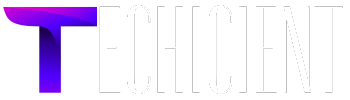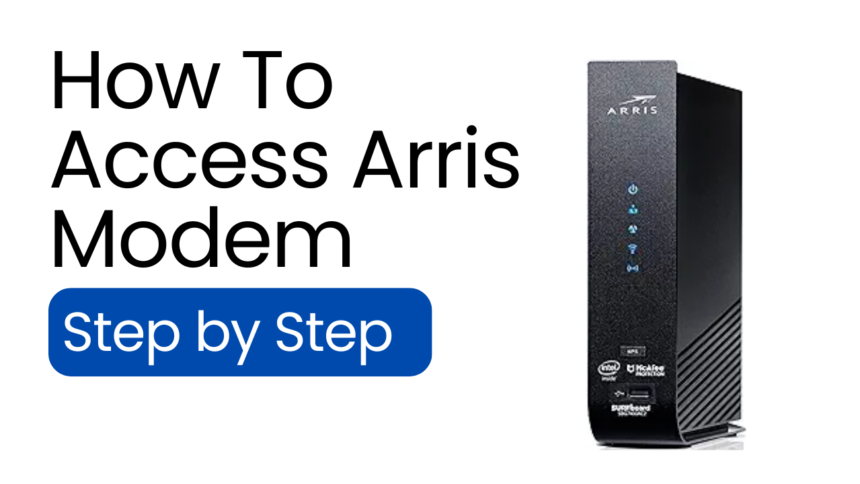How To Access Arris Modem – Arris modem is a modem router. It means it work as both the router and modem, you do not need to connect another router with your Arris modem. So we can even say it is a cost saving equipment.
It helps manage both wired and wireless network connections in homes. As we only have to connect modem with ISP, it will take less time and easy to install.
Here we go through how we can install the Arris modem.
- Firstly you have to unbox the equipment; in a box you will receive a modem, power adapter, Ethernet cable, co-axial cable and user manual.
- There must be a co-axial cable around your house that comes from cable jack provided by your ISP. Insert that cable to the ‘cable in’ port on the back of the modem. Make sure the connection is secure.
- Now plugin the power adapter into a wall socket andinsert the other end of the adapter to the modem’s power input.
- After that you have to turn on the modem by pressing the power button. You will see the lights on the modem to blink as it connects to the network. This process will take a few minutes. Wait, until the light turns solid green, to indicate a connection to your ISP.
- If you want to connect WiFi on your device with wired then put one end of the Ethernet cable to your computer, and the other end to the modem Ethernet port.
- Your Arris modem has now connected to WiFi. You can now connect your devices like computer, mobile and tablet with the Arris network using the default SSID and password.
And here the installation of Arris modem has been done, but if you stuck in between you can follow these troubleshooting tips mentioned below:
Troubleshooting Tips
Check Indicator Lights
- Power Light: Make sure that power light is green. If it is off then check the power connection. A red power light indicates a power issue. You can use another socket to power the modem.
- Online Light: This should be solid green when connected to the internet. If it is blinking or off, there may be an issue with your ISP. Contact your internet service provider.
- Receive/Send Light: This should also be green or blue. If they are blinking, the router might be having trouble sending or receiving data, which could indicate a network issue. It can be resolved by restarting the modem.
Restart or Reboot
- Sometimes there is minor issue or glitch which is easily, resolves by restarting your modem.
- To restart first of all pull out all the wires and unplug the power switch of modem, and wait about few minutes.
- After then plugin back the modem and wait for the lights to be stabilize. Now your modem se restart.
Check Cable Connections
- If there is a loose connection, then it can cause an issue.
- Ensure that all cables, including Ethernet and co-axial cables, are securely connected to both the router and the wall socket.
Reset
- If there is still any problem after restarting and checking all the connections, then you can try to reset Arris modem.
- To reset, first locate the reset button on your modem and if there is no reset button then there must be a small pin hole.
- Press that reset button or insert a small pin hole and hold it for 10 seconds.
- Now your modem is set to default to factory settings.
By following these steps, you will be able to diagnose and fix the common modem problems, getting your network back online.
Conclusion
From the above, we have concluded that now we are able to access the Arris router and still we stuck in between troubleshooting tips will help us to resolve that issue.