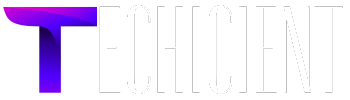Netgear Extenders is used to extend the WiFi range by enhancing the router signal. Users generally prefer setting up their range extenders using the WPS button because of its simple steps. Due to this very reason, they don’t know how to connect a device like computer, laptop or mobile to a WiFi extender which is also an easy way to setup the extender.
So, today in this article we will learn how to setup Netgear extender without using WPS:
Netgear Extender Setup without WPS
Firstly if you are already using the extender then pull the plug out and remove the extender. Now for a new extender setup, you have to plug in the extender into the wall socket near your router. Wait for the extender to power on, till the blinking light turns into solid green light.
Netgear Extender connect to Router
1. Now you have to connect your extender with the router, there are two methods to do that: One is the WPS method and the other one is manually. Here, we will learn the other one which is manually.
2. You have to first connect your extender with router using Ethernet cable. All you have to do is insert one end in the router LAN port and other end of Ethernet cable to the extender WAN port. Make sure they are inserted properly, as lose cable will not create connection.
Connect Your Computer to Extender
Go to WiFi settings on your device and select the extender WiFi, it named something like ‘Netgear_EXT’. Connect with this network.
After connecting, open a web browser and type the URL mywifiext.com or an IP address 192.168.1.1 in the address bar to access the mywifiext portal.
Now, mywifiext interface has been appeared to you on your screen. Login to the admin page by entering the username and password. Usually the default username is admin and password is password. If this is incorrect, then check on a user manual for username and password.
Once you are logged in to the admin page by entering your username and password then follow the setup wizard for configuration. Now, new extender setup page has been appeared to you, just tap on that. After that click yes and continue on terms and condition. Select your existing WiFi network from the list of available networks.
Enter your WiFi network password to allow the extender to connect to your router.
The extender may ask you to create a name for the network you are extending, or you can keep the same.
Finish Extender Setup
1. After the WiFi extender setup, now you can move your extender and place it halfway between your router and the area where network is poor and range is less. Make sure extender is still within range of router signal.
2. Now, you can connect your devices with the new extended network, if you changed the network name.
Note* Some extenders supports seamless roaming because of this feature your device will automatically switch between the original and extended network depending on which has the stronger signal.
3. At last when every step is covered then you can walk around your house and check that the extended network is covering the every area of your house.
You can even run the speed test and check the signal strength from various locations of your house.
4. If the signal is weak and range is less in some spots in your house then try moving the extender. Some extenders offer advanced settings such as adjusting signal strength or changing the WiFi channel; you can customize those additional settings as per your requirement.
Note* Make sure the firmware is Updated, as out dated firmware reduce the efficiency and the range of network.
Conclusion
From the above article we have concluded that it is easy to setup Netgear extender even without using WPS button. You can check in this article to setup Netgear extender apart from WPS method.